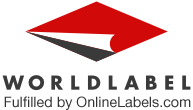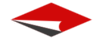If you’re having problems printing your label sheets, we want to help. Below are solutions for printing sheet labels on laser and inkjet printers.
Note: There are thousands of different printer models on the market today. Please refer to your printer manual regarding specific instructions.
Why problems occur
Poor-quality blank sheet labels is the number one cause of problems when printing labels on an laser or inkjet printer. With low-quality label sheets, the adhesive melts and labels will peel up. This ruins your label sheets and can ultimately cause damage to your printer.
Using cheap ink and toner can be a problem, too. Poor ink can take time to dry, increasing the chances of smudging on your labels. Cheap toner has been known to flake off the label damaging the quality of your purchase, as well.
How you stored your labels can also have an affect on printing. All labels have a shelf life, usually from 1-to-3 years. It’s best to store your label sheets on a flat surface and avoid heat and direct sunlight. Otherwise, in certain conditions, they can curl or suffer additional damage.
Problem: The template doesn’t match up
If the printing on your label has shifted to the left or right, you’re dealing with alignment issues.

The most common cause of the labels not matching up with the template is printer shifting. Your printer is probably moving the labels more than the template accounted for.
Add bleed
To reduce the impact of shifting, bleed your text/images so they pass over the outline of your label. Not all configurations will accommodate bleed, but use whenever possible.
Don’t design to the edge
To reduce the impact of shifting, move your design further inside the outline of your label. If/when you printer shifts, your design will move but won’t get cut off.
Problem: Smearing/smudging ink or flaking toner
If the design on your label isn’t drying/is flaking off, you’re dealing with printer setting issues.
For inkjet printers
Papers and films made for inkjet printing have a coating which absorbs ink. It’s possible that the printer is saturating the label surface.
Solution: Reduce your print quality settings in you print properties dialogue box.
For laser printers
Papers and films made for laser printing can have a special coating so that toner can be used for printing. It’s possible that the printer is over or under-heating the label surface.
Solution: Adjust the material type or reduce the DPI, resolution, or print quality setting.
Problem: Paper jams
If printing comes to a halt because of a paper jam, try adjusting the material type setting in your printer dialogue box.
Problem: Paper won't feed
If your printer isn’t grabbing the sheets to print, you likely have dirty or old rollers. When the rollers lose their density or collect too much dust, they lose their ability to grip the paper.
Problem: Random Line Printed on the Page
If there’s a streak down the center of your page, the "cleaner bar" inside your printer is dirty. New toner cartridges usually come with a replacement "cleaner bar." Replace the "cleaner bar" and try printing again.